Shelf¶
The shelf is a toolbar where you can store scripts. It is shared between all the users logged in a same project.

Create a shelf tool¶
To create a new shelf tool, click on the  button and choose Tool in the list.
button and choose Tool in the list.

Then choose an icon by clicking on the ![]() button, enter a tool name, the tool script and a short help for users.
button, enter a tool name, the tool script and a short help for users.
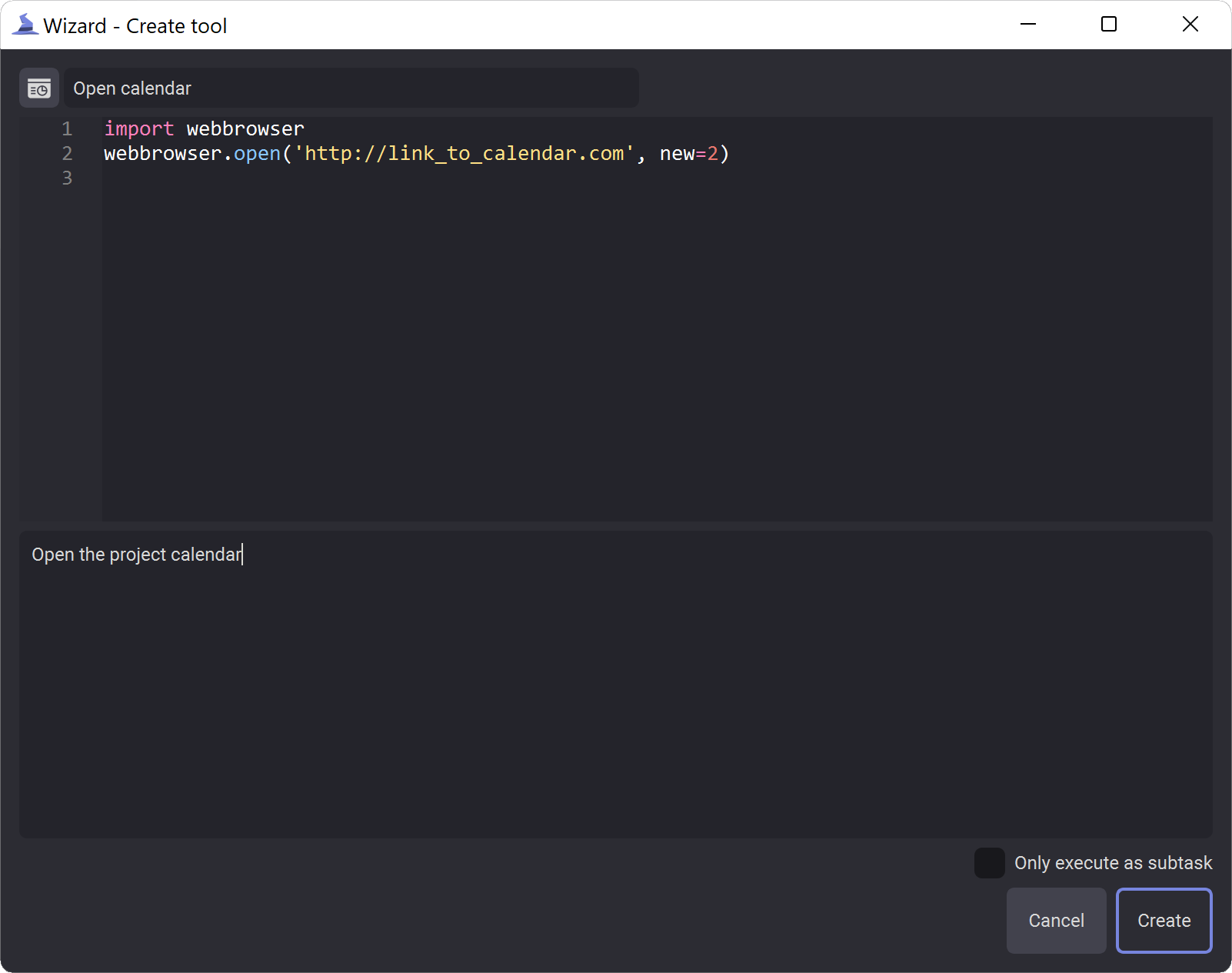
Warning
If the tool script contain a loop or could be long to execute, you should check Only execute as subtask to avoid freezing wizard.
Note
If you choose an icon from you drive, wizard will copy it in <project_path>/shared_files/ to allow access for all users.
Edit a shelf tool¶
To edit a shelf tool, right click on it and select Edit.
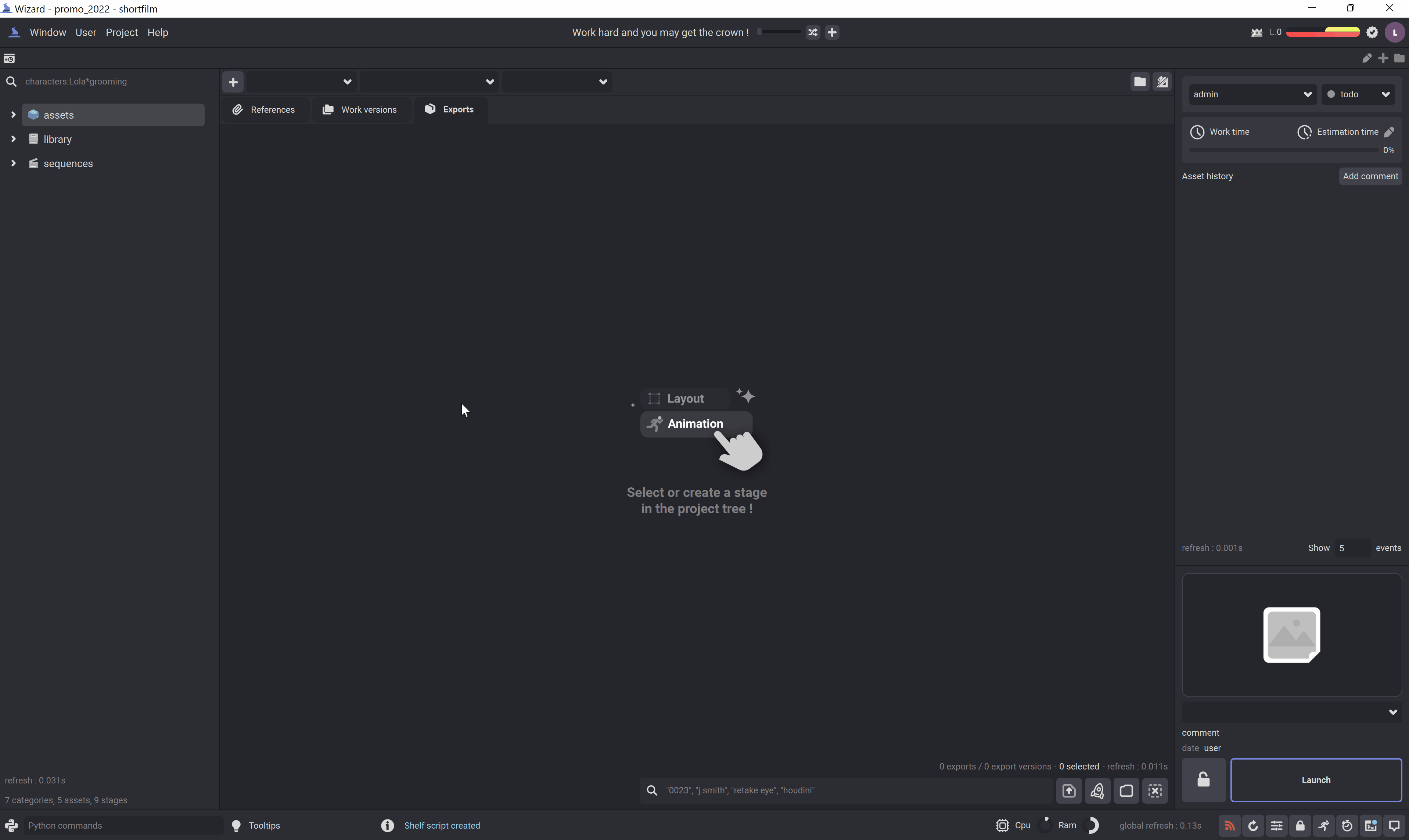
Delete a shelf tool¶
To delete a shelf tool, right click on it and select Delete.
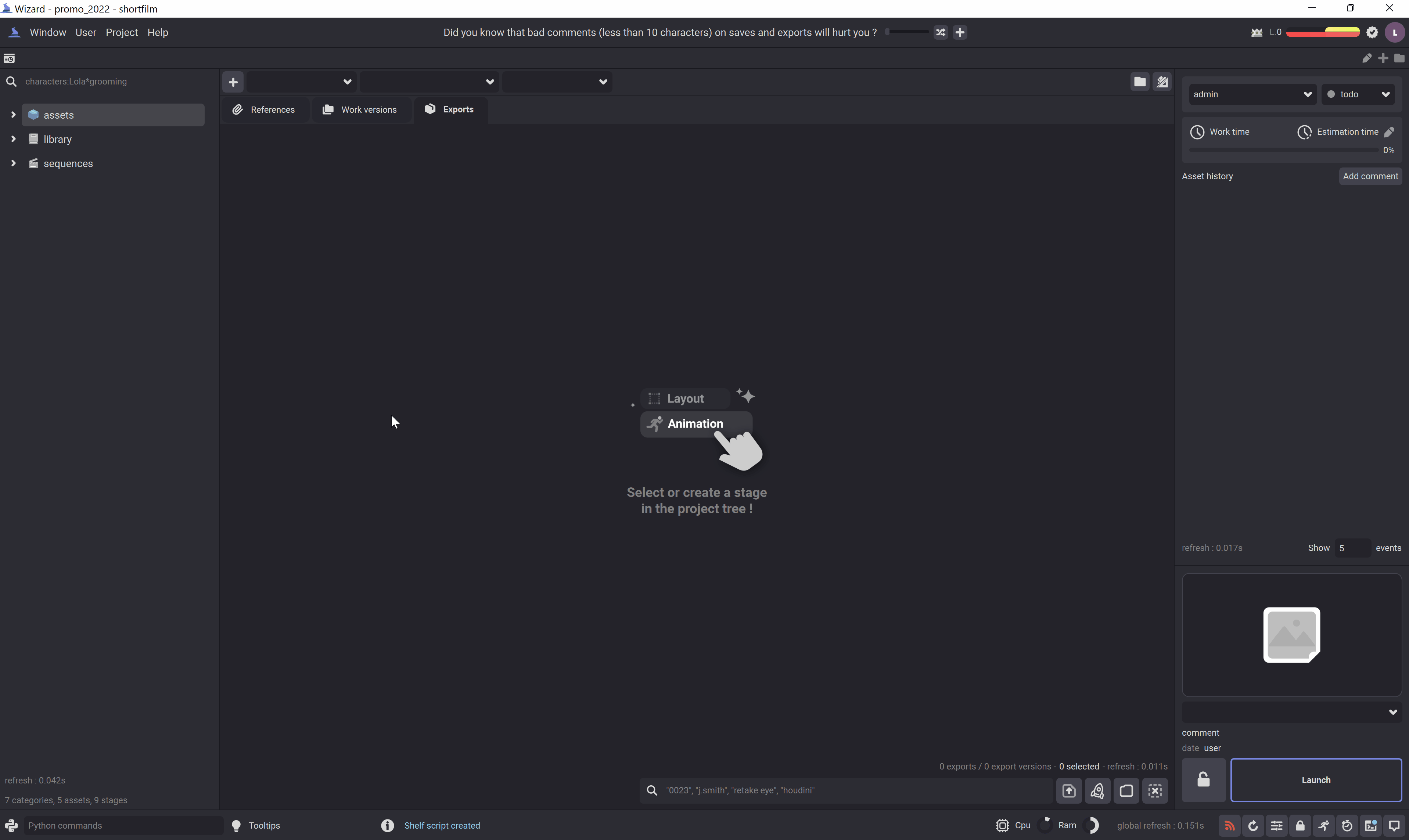
Create a separator¶
To create a new separator, click on the  button and choose Separator in the list.
button and choose Separator in the list.
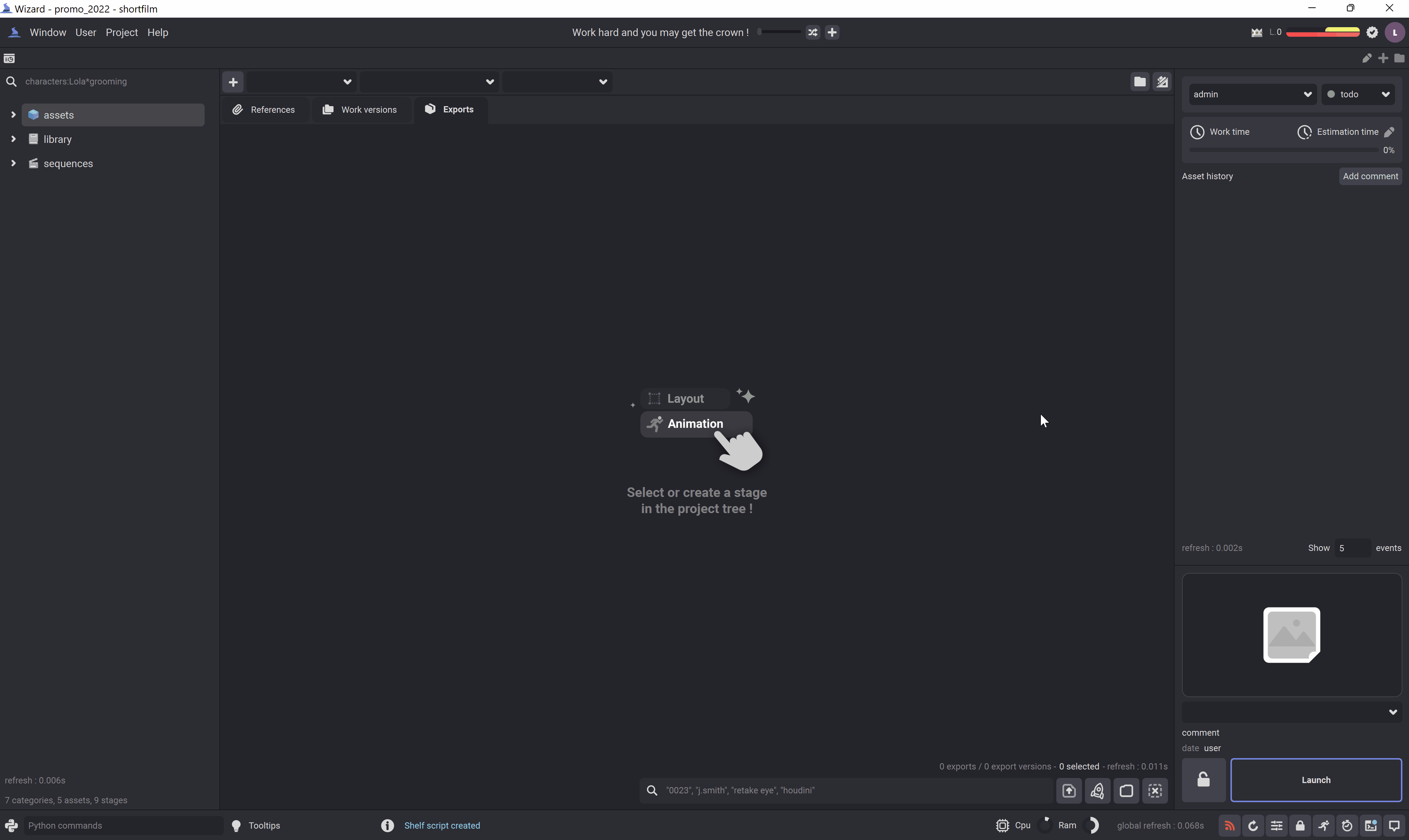
Delete a separator¶
To delete a shelf separator, right click on it and select Delete.
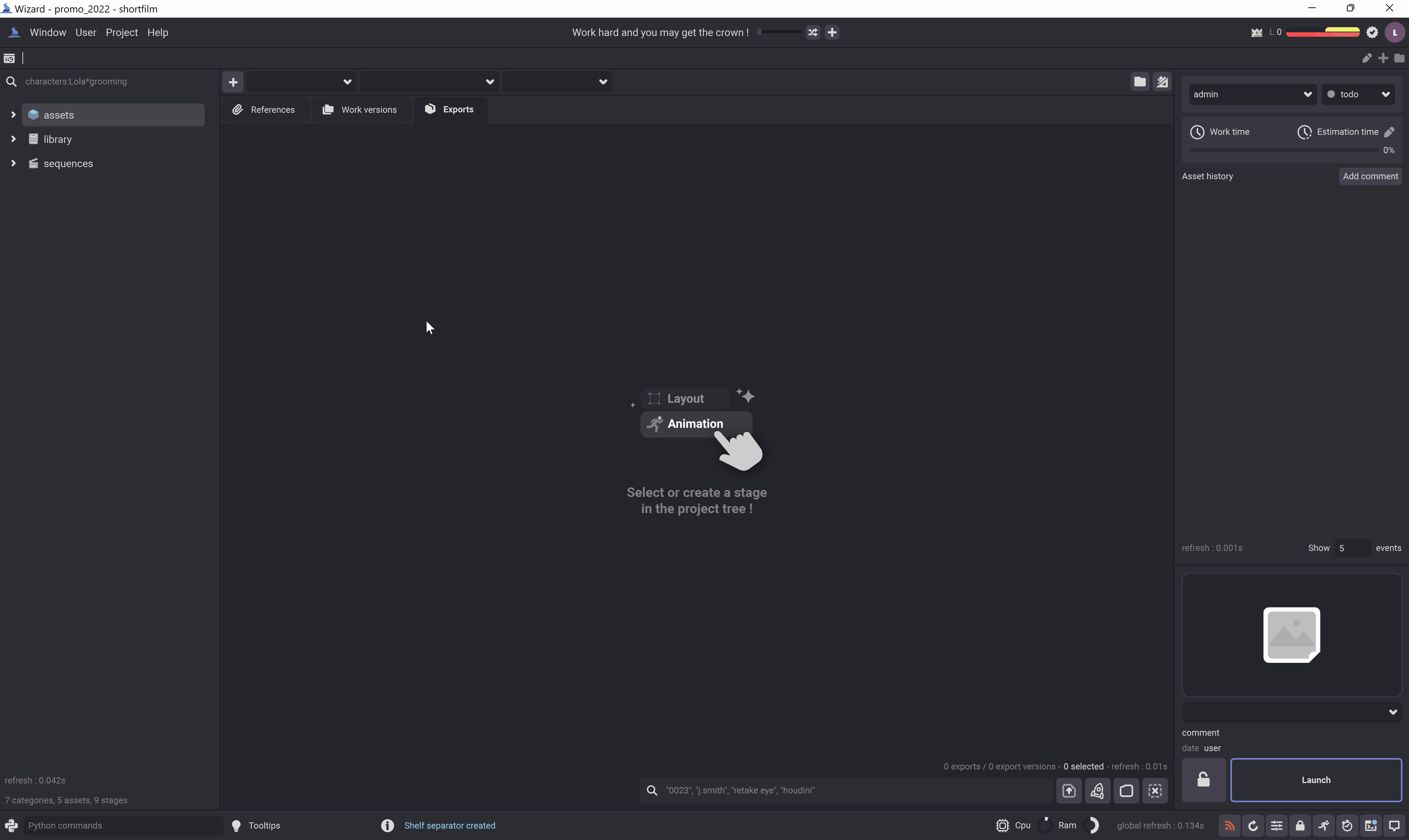
Edit the toolbar¶
To edit the toolbar, click on the  button. You will enter to the Edit mode.
button. You will enter to the Edit mode.
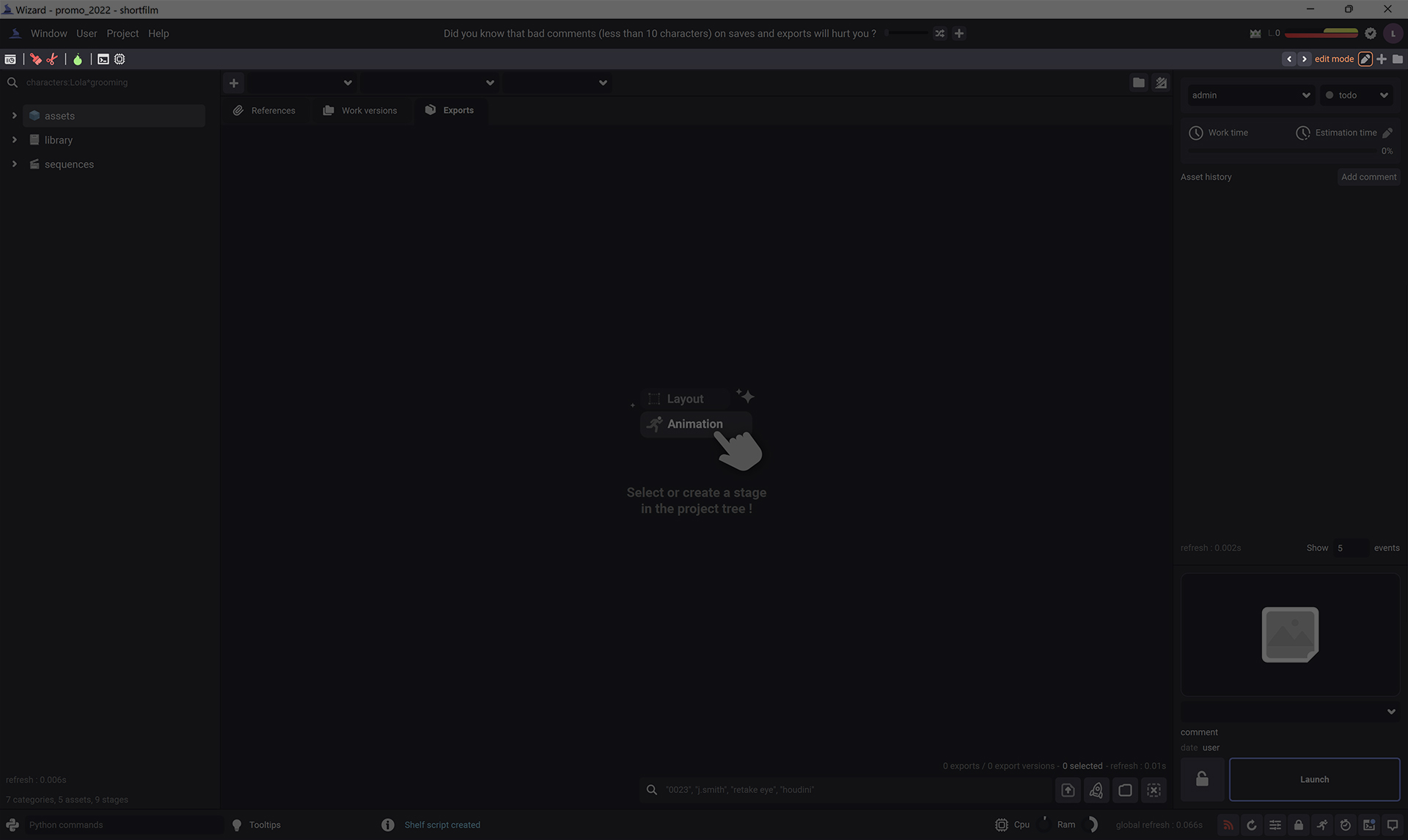
To move one or multiple items, select them and click on the  or
or  buttons.
buttons.
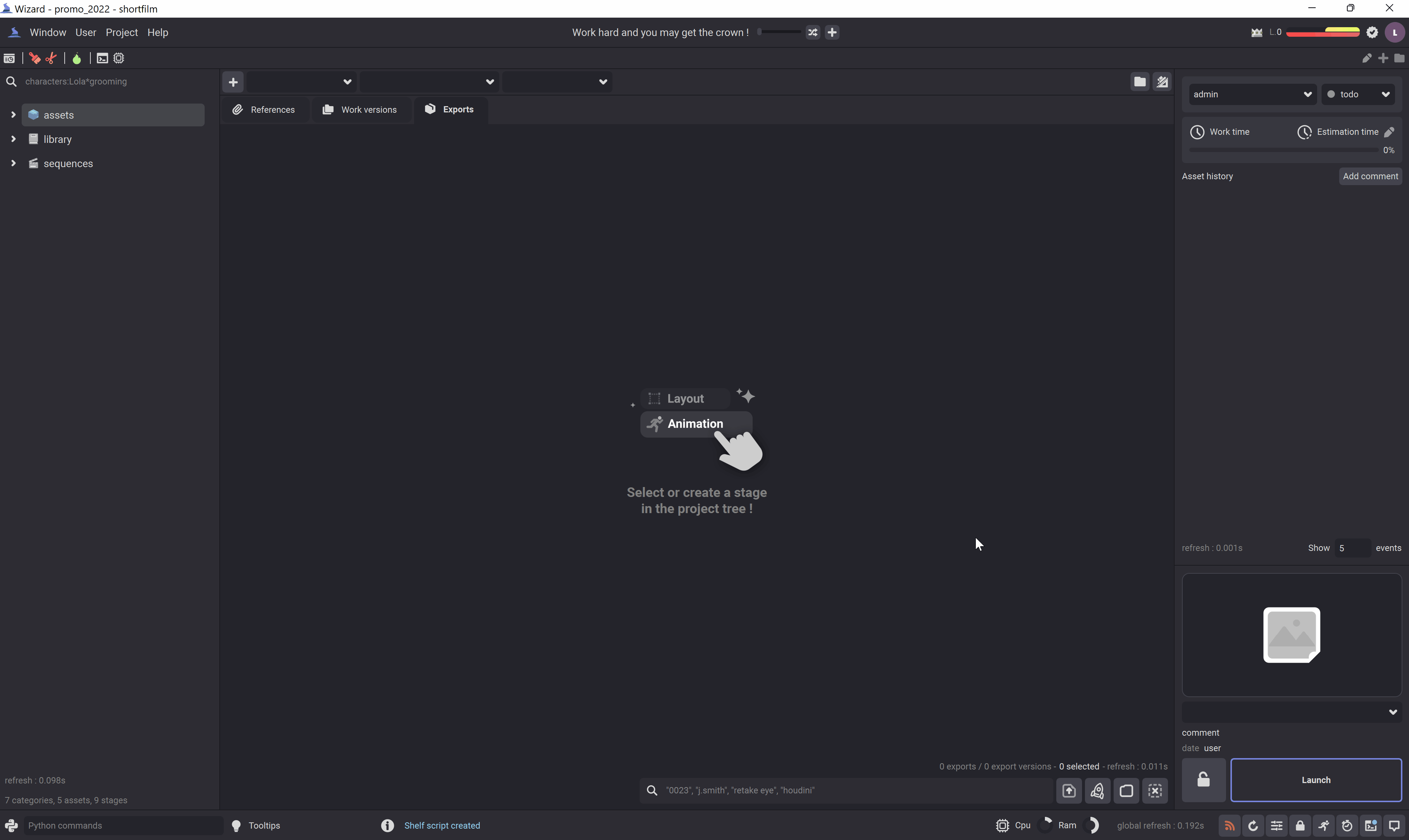
Open the scripts folder¶
The shelf tools scripts are stored in the file system ( in <project_path>/scripts/ ). You can open this folder by clicking on the  button.
button.