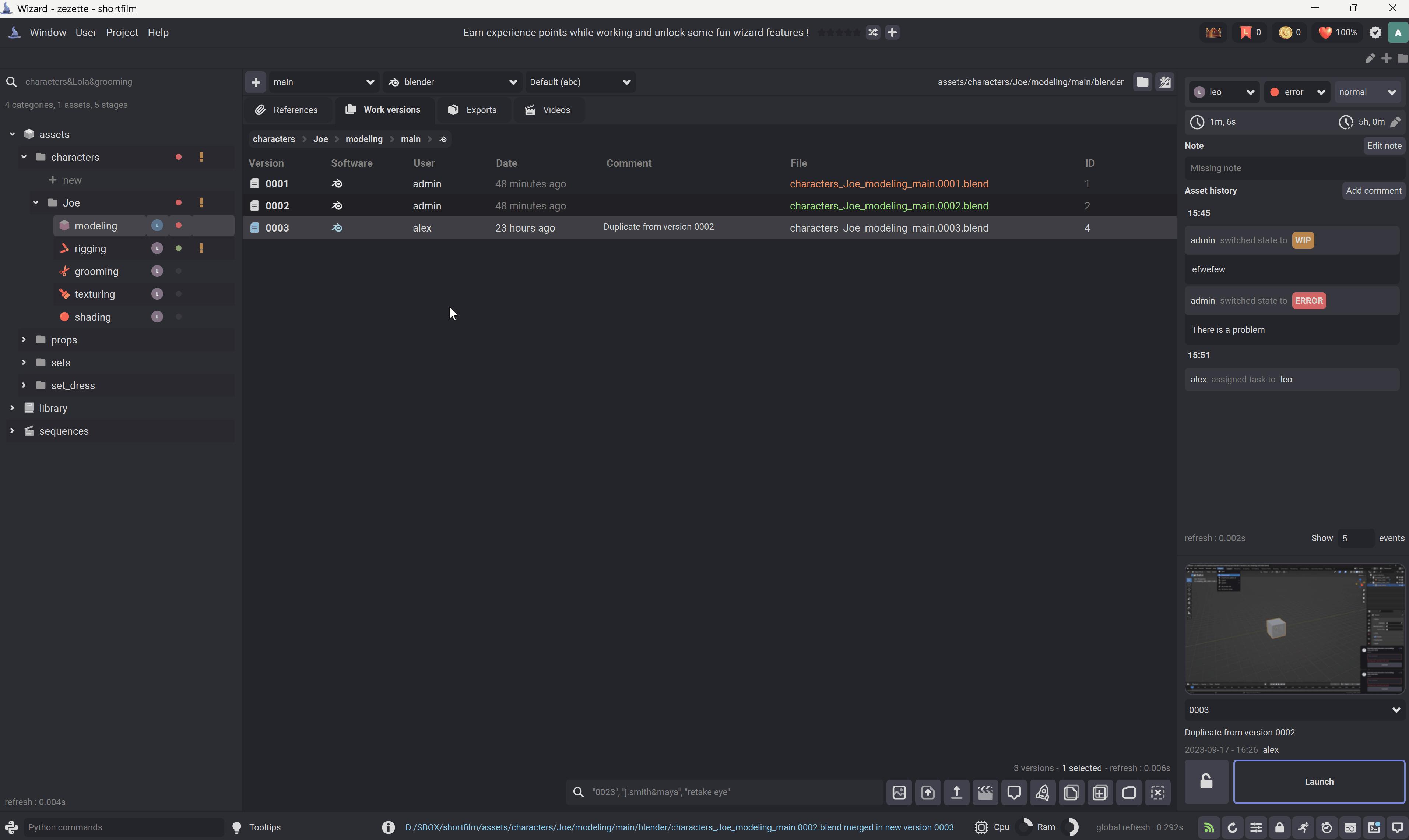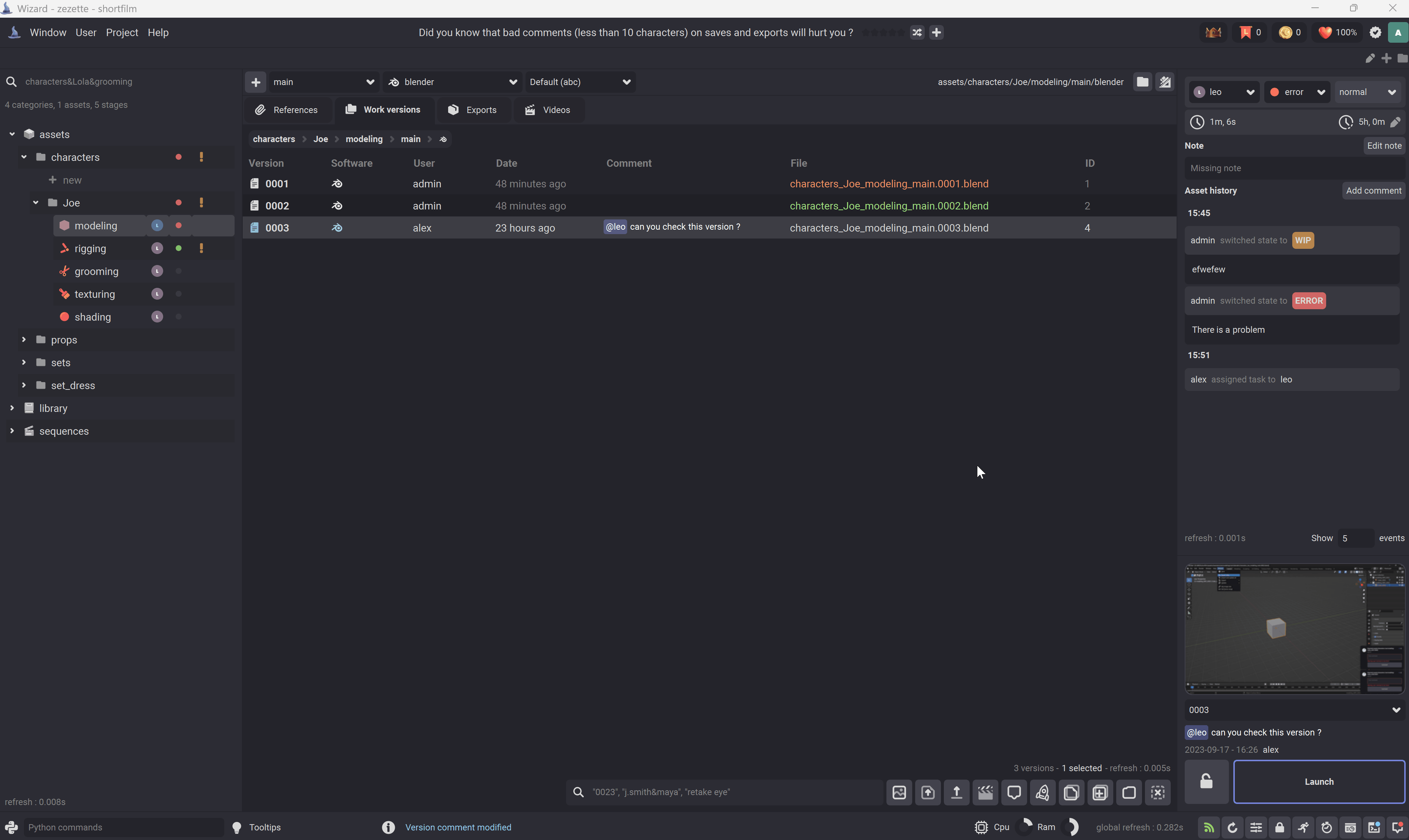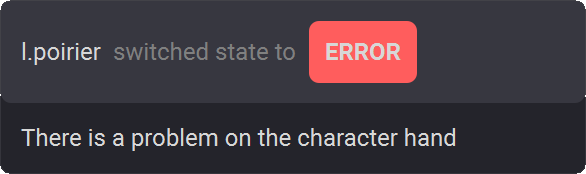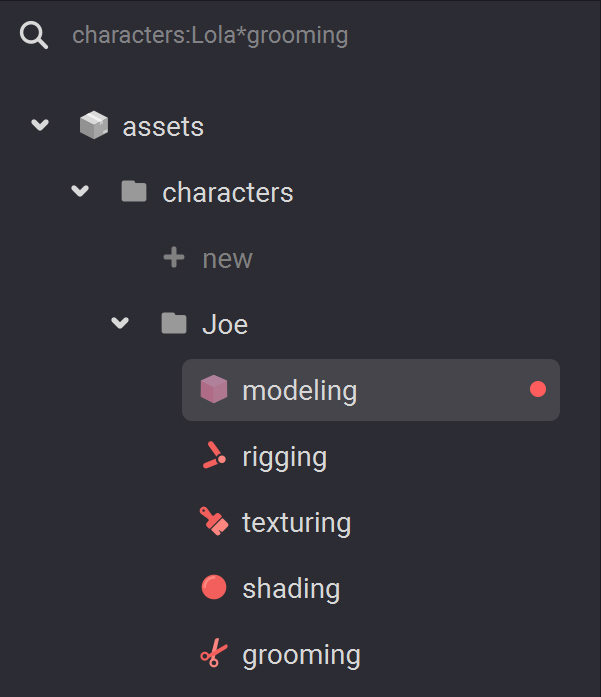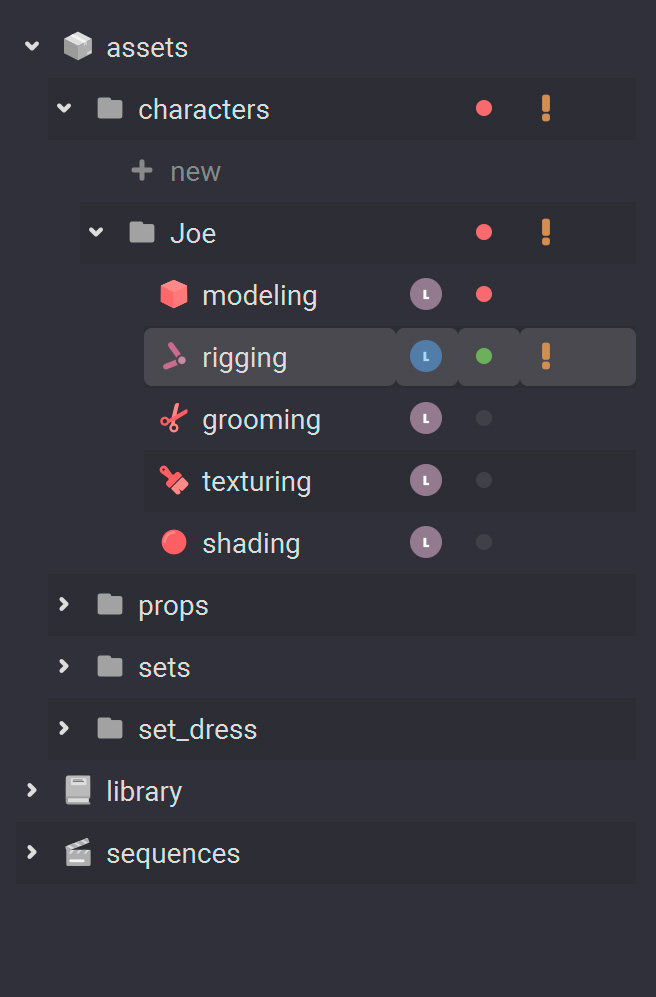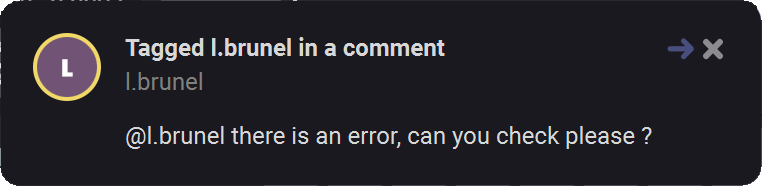Asset tracking¶
You can track your work, assign tasks to users and assign states to assets with the asset tracking widget.
Note
The asset tracking section is accessible from the main window, but also from the production manager and the videos manager.
Tracking your work on an asset¶
Go to the asset tracking widget. In this section you can assign a working time estimation to the current asset by choosing a start date, a due date and/or an estimated duration.
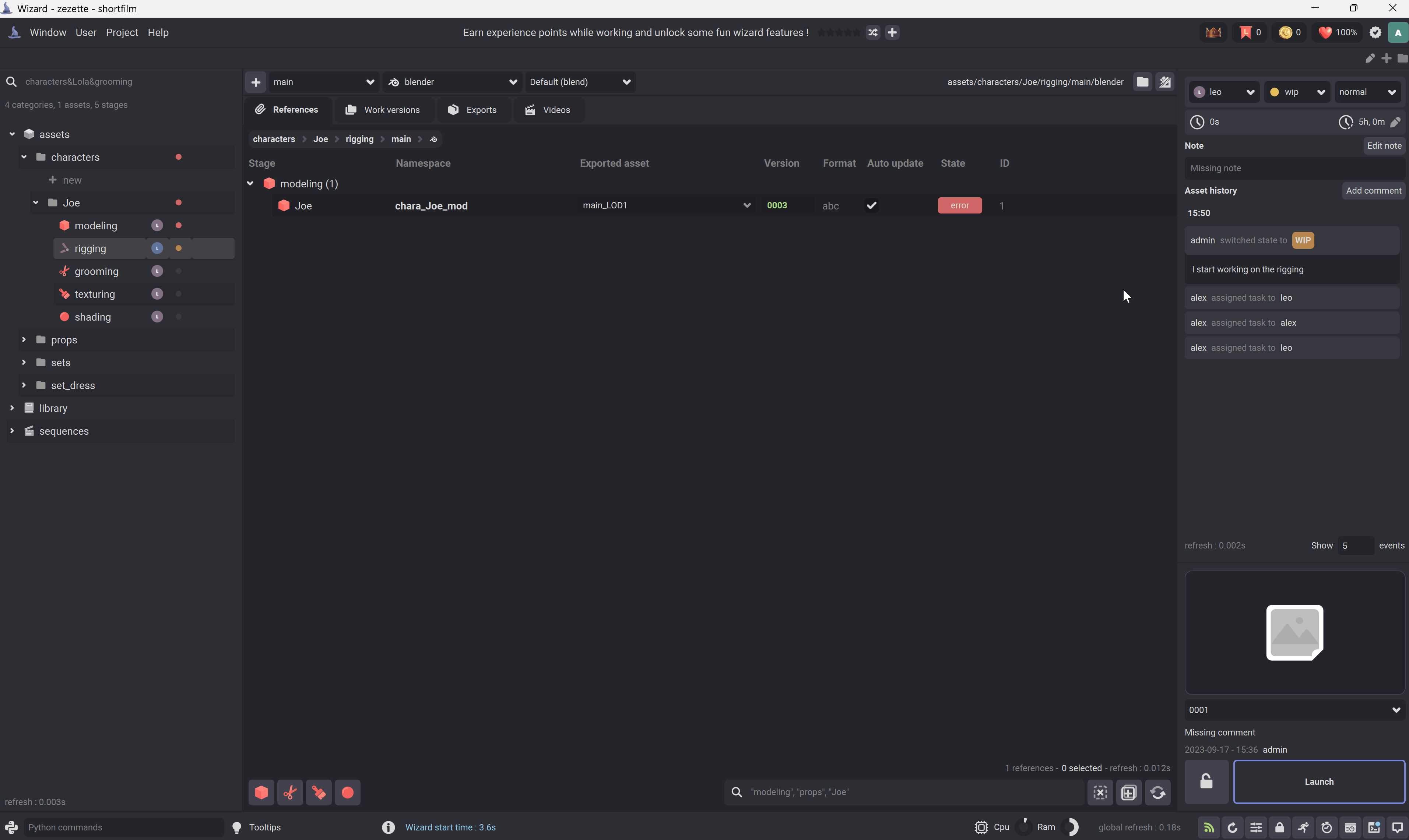
Assign a task to a user¶
Go to the asset tracking widget. Assign the current task to a specific user by clicking on the users list.
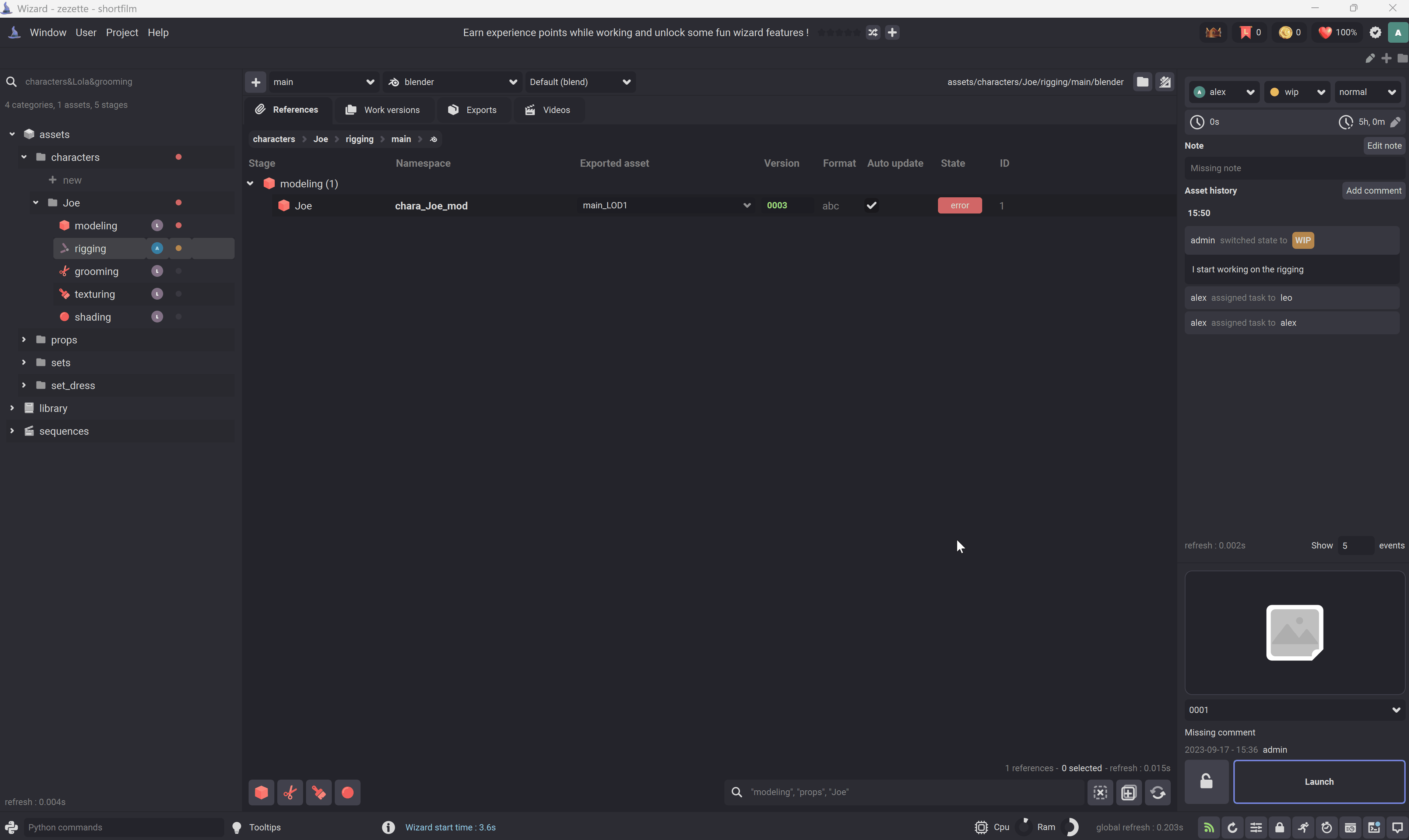
Assign a state to the current task¶
Go to the asset tracking widget. Assign a state to the current task by clicking on the states list.
Note
Wizard will ask you for a comment when you modify the asset state, you can let it blank but it is recommended to enter details.

Assign a priority to the current task¶
Go to the asset tracking widget. Assign a priority to the current task by clicking on the priorities list.
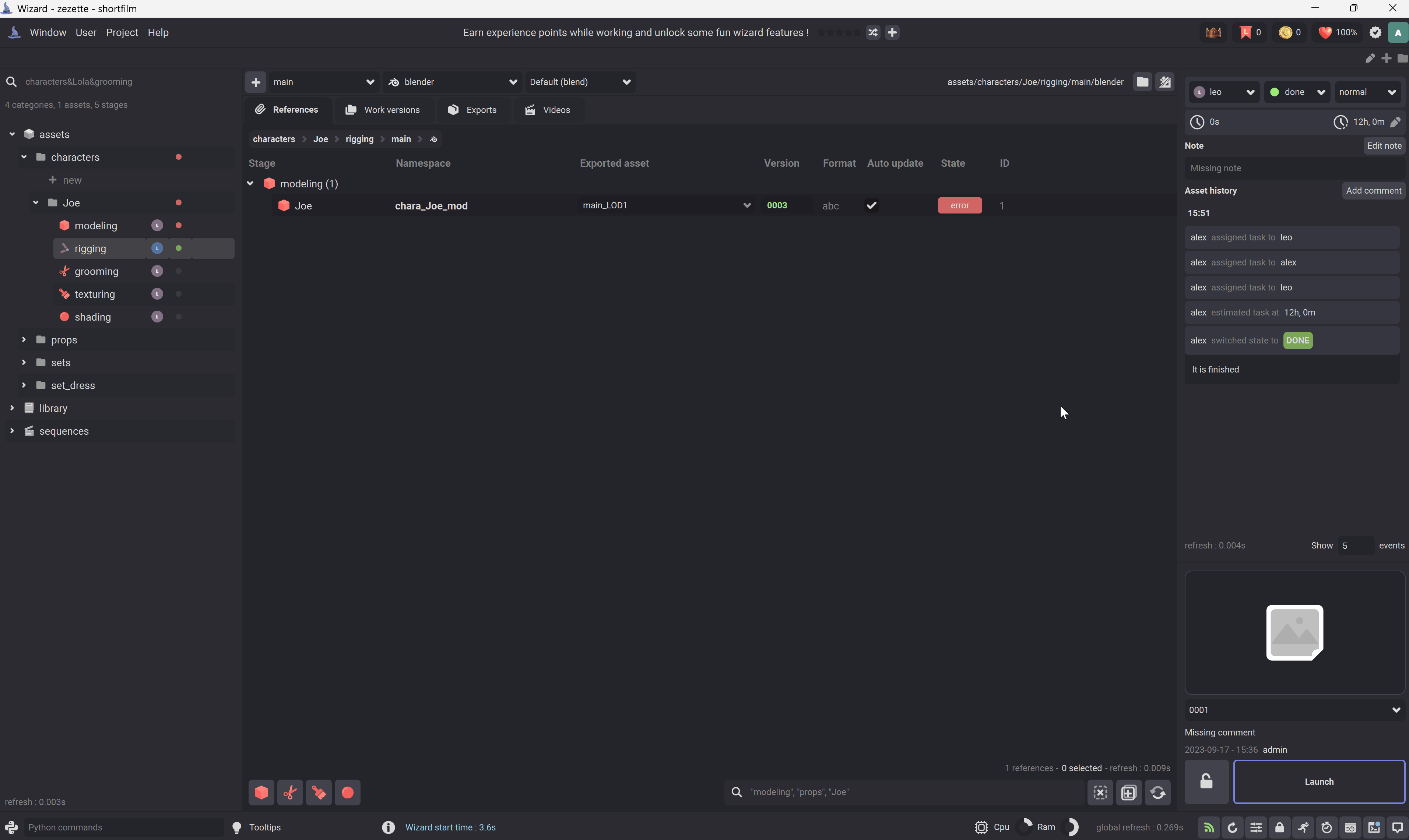
Add a comment¶
You can add a comment to the current task by clicking on the 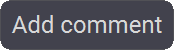 button.
button.
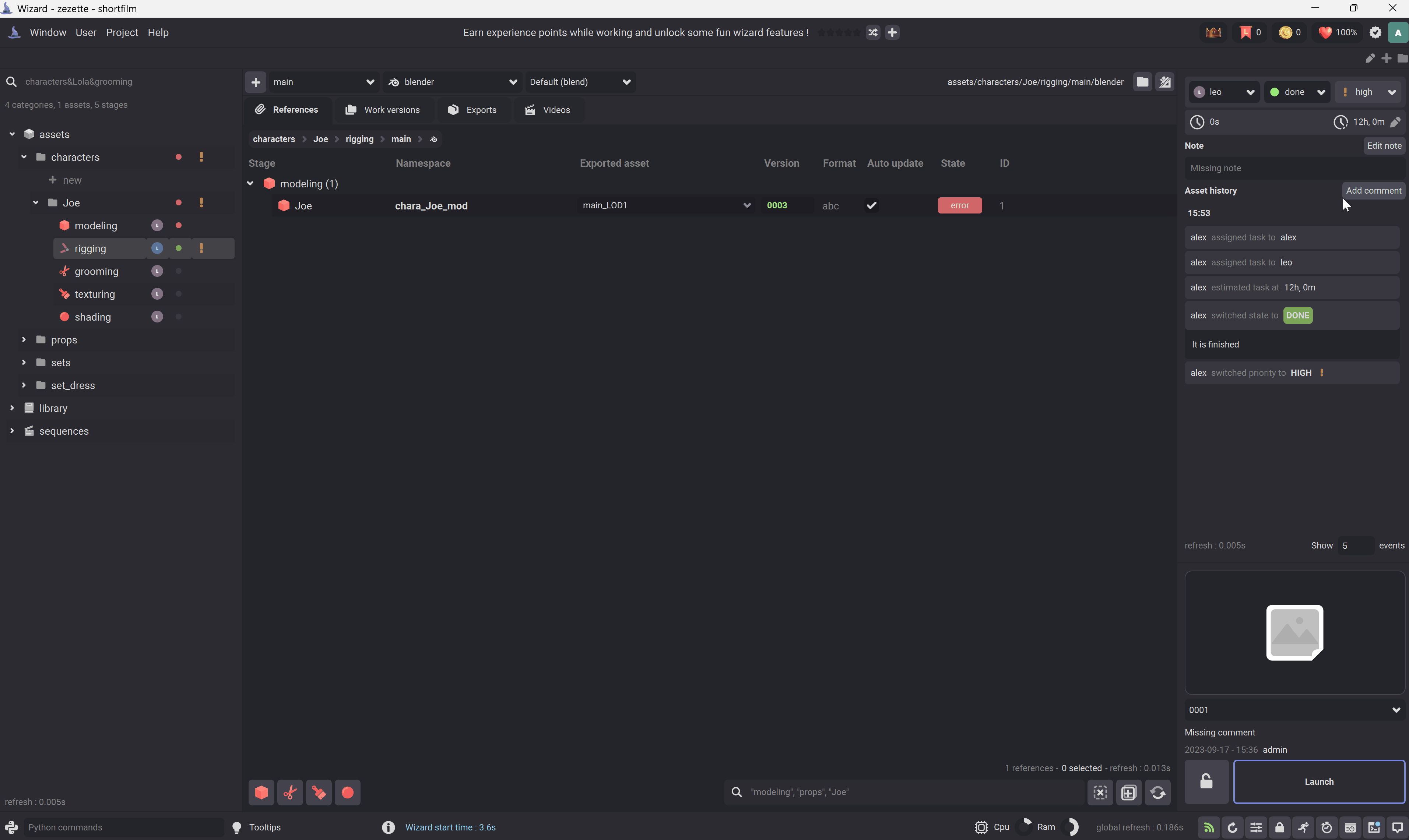
Modify the note¶
You can the task note ( it can be a brief ) with the 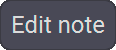 button.
button.
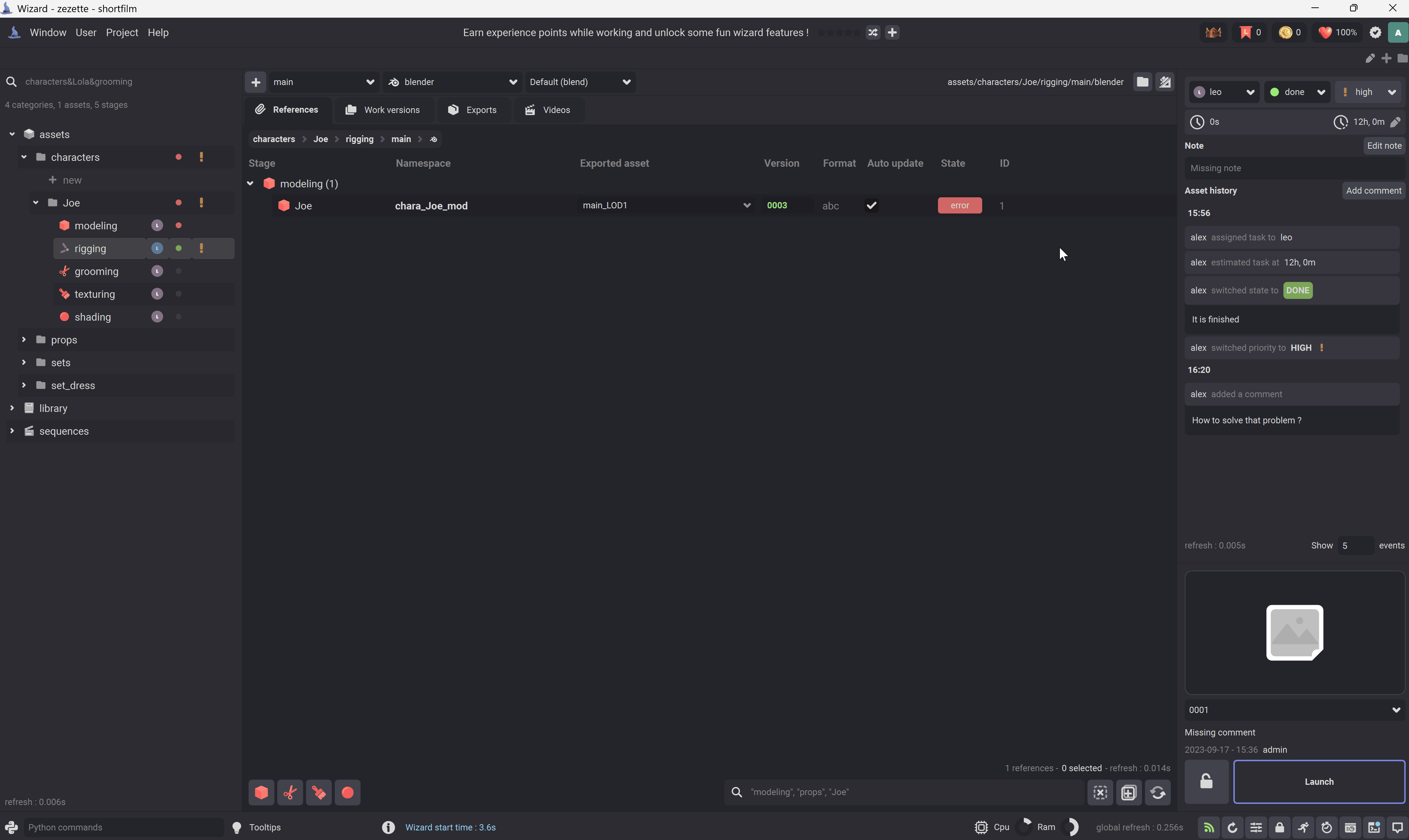
Tag a user¶
You can tag a user with @<username> or tag everybody with @all Tag your team within the work versions comments, export comments or asset tracking comments.